No doubt you are already well acquainted with the Adobe Reader and Portable Document Format (PDF) files. Adobe Professional is a software product that is used to create and manage PDF files. Big deal, you say.
For this paper-loathing digital diva, yes, it's a big deal. I became acquainted with this software because I use it every day on my day job. I've been amazed at what I'm able to do with Adobe Professional and I became quite frustrated that I did not have it for use on my genealogy projects.
Cost vs. Convenience
The major drawback for personal purchase was its cost. List price is around $450. About a month ago, I ordered the Student and Teacher edition for $119. It arrived with the warning about the type of educational institution you must be affiliated with to be able to use the software. A photo ID of you and your affiliation had to be submitted to be able to unlock the registration. Alas, my type of educational institution did not meet the criteria, so I had to return the software.
I knew that this software was going to contribute greatly to managing my digital files and research, so I arrived at the solution of purchasing the old 9.0 version which was about $240. That saved me about $200 of the cost of the new X version. The price for 9.0 has jumped up to about $300 since I bought it a couple weeks ago. One of the tech guys at work made a great suggestion. Buy the old version of software at a closeout price, then later on purchase the upgrade for the newest version. You can shave off a pretty significant amount of cash by doing so.
If you happen to be a student or teacher at an accredited educational institution, the $119 for the Student-Teacher version is a bargain!
What will this product do?
First of all, the basic use of this product is to create PDF files and packages. Yes, the Microsoft Office suite of products has the "print to PDF" feature, so why is this different?
In Adobe Professional, you can create a PDF file or package from several different files. If you are publishing family histories or genealogies, compiling handouts or workbooks for speaking engagements, this is a miracle worker. You can select the files you want and begin assembling them in the order they will appear in the final product. Let's say for example, you have one file of a narrative history, another file of a pedigree chart, another file of photographs. All of these can be assembled in the order you want. Then you can add headers, footers and page numbers for the completed document. All of this can be done without doing any editing in the original file.
Genealogy uses
I am a huge fan of Google books and have downloaded several PDF files of family histories, county history books - you name it. I like to have these resources available for use when I want them - and at times when I am not connected to the internet. The problem with downloading some of these PDF files is that once they were downloaded, the search feature no longer worked in many of them.
Enter Adobe Professional. You can select the Optical Character Recognition (OCR) text recognition option and the software will go through the entire book, recognize words and turn it into a fully searchable document. This process took about four hours for an 800 page county history book that I worked on recently. This process can be accomplished in the background while I'm working on something else on my computer. What a time saver.
This also works well if you are saving full newspaper pages from Ancestry.com. Once you download the file, it is no longer searchable and it's nearly impossible to find that reference to your ancestor without looking through the entire newspaper page. Run the OCR text recognition and you can find your reference instantly.
That's not all. I can highlight the text that I'm interested in and also add "sticky note" comments. At the moment, I have a library book checked out and wanted about 20 pages for my research. One of the pages refers to an endnote in the back of the book. I knew that I might need to view that original source at some point, so I inserted a comment that included the information from the endnotes.
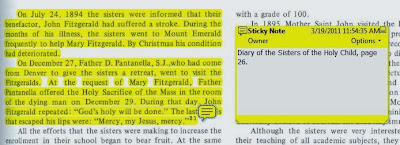 |
| Example of highlight text and inserting a comment |
From scans to a searchable text document
I scanned the pages of this book that I wanted for my research into high-resolution JPG files. In my photo editing software, I cropped the extraneous space on the scan and margins. Then I added each image to a PDF file. Once all of the images were added, I used the OCR text recognition feature and the software converted all of the images to searchable text. Not only does it do the OCR scan, it also realigns the page if my book was not properly lined up in the scanner. These features alone make the product worth the price.
Then I am able to take notes, annotate the document, and easily find what I'm looking for - fast.
As with Adobe Reader, Professional has a snapshot tool so you can capture just one portion of an image. For example, you may have saved a full newspaper page from Ancestry.com and you want to save an obituary in a file by itself. You can do it with this software.
Perhaps you have become proficient at the Control-PrintScreen feature to capture images from your computer screen. Then you have to do touch-up and cropping in your photo editing software. Adobe Professional will extract all images in a PDF document for you easily. I have to record the steps here so I can find how to do it the next time I need this feature! From the menu bar: Advanced - Document Processing - Export All Images. It automatically creates a jpg file of the images recognized in the document.
Multi Media
I have yet to explore the multi-media functions, but there are options for creating and managing Flash, sound and video in this software. I have seen interactive presentations created with this software. I can imagine this would be a valuable tool for anyone who is creating multi-media family history projects to share with other family members.
Benefits
For me, the primary benefits of the product are to be able to search and index huge volumes of information so I can find something very quickly later on. I know I have only scratched the surface in using this product for genealogy. As with any new love affair, I'm looking forward to learning more.
Purchase options
Adobe Acrobat X Professional Student & Teacher Edition
Adobe Acrobat X Professional
Adobe Acrobat Professional 9 [old version]
Please share your experiences in using this product in the comments section below.
Disclaimer: This is an independent product review for which I received no compensation or consideration from the manufacturer. I'm merely a very satisfied customer. Links to the product may provide a small commission through my Amazon.com affiliate link.


I appreciate your review and insight into this product which I've considered purchasing. Thanks for the instructive parts, also.
ReplyDeleteGood tips on ways to save $ when purchasing. I use Adobe Pro at work, too, and have wanted to have access to it at home for genealogy, but didn't want to spend that much. I may look for some closeout sales on the prior version.
ReplyDeleteThanks for the review! I too discovered this product at work and purchased it for home. I'm still discovering all it can do.
ReplyDeleteAnother way to save money is if you are purchasing Adobe products for your genealogical society or other non-profit via TechSoup.org (http://www.techsoup.org). You must be a qualified 501(c)(3) non-profit for IRS tax purposes, but once qualified you can actually purchase up to 4 copies of Adobe X for $39 each!
ReplyDeleteI've wanted this software for a long time but the price is an issue. Hadn't thought about looking for an earlier version. Thanks for the tip.
ReplyDeleteThomas - thanks for the great tip!
ReplyDeleteGreat post; love the usage tips. For purchasing, you might also try sites like Software-Blowouts.com/. Search for Adobe. This week Acrobat 9 Standard (OEM packaging) is $108.41 and Acrobat Pro (DVD case) is $143.12. I've bought development software from them before and always been pleased with my purchase.
ReplyDeleteWonderful suggestion, Georgia Tim! Thanks for commenting!
ReplyDeleteNow that was a purchase! Which conference budget is taking the hit for that? ;)
ReplyDelete